Add a working contact form to your portfolio website
As a freelancer or small business owner, your portfolio website is one of your most powerful marketing tools. It showcases your work, skills, and experience to potential clients. However, having an impressive portfolio isn't enough if you don't provide an easy way for clients to get in touch with you. A contact form is essential for capturing leads and turning website visitors into paying customers.
In this article, we'll explore how to add a sleek and functional contact form to your portfolio website using Web3Forms, a powerful contact form API.
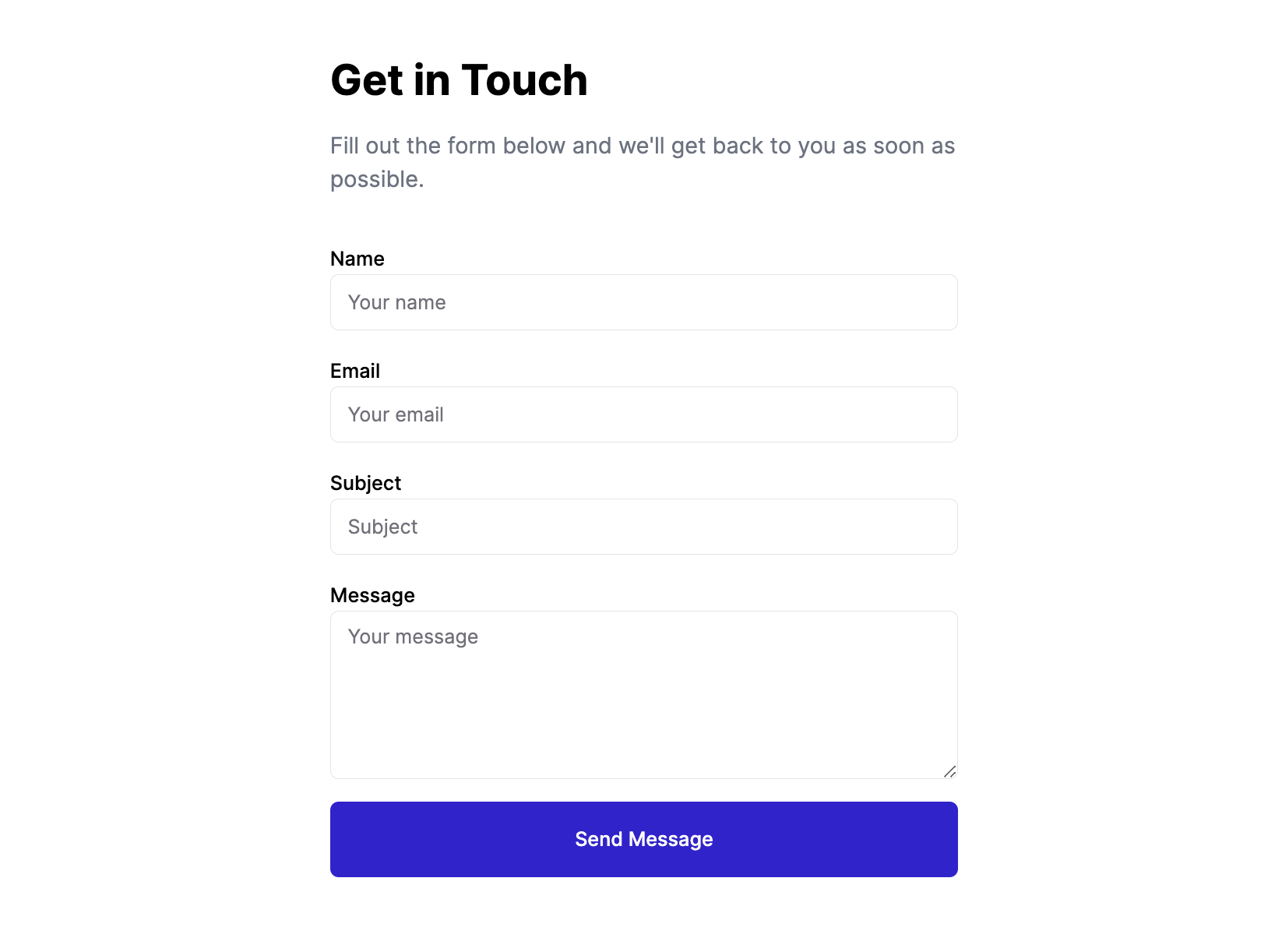
Why Use Web3Forms?
Web3Forms is a serverless API that allows you to easily add contact forms to your website without the need for complex backend infrastructure. It handles form submissions, spam filtering, and provides built-in email notifications. With Web3Forms, you can focus on creating a stunning portfolio while leaving the technical details of form handling to the experts.
How to Implement Web3Forms
Implementing Web3Forms is straightforward. Here’s a step-by-step guide to adding a contact form to your portfolio site:
Step 1: Create Your Access Key
To get started with Web3Forms, you'll need to create an access_key from the website. Enter your email and you'll receive an access key in your inbox. Once you have the access_key, you can start creating forms using the Web3Forms API.
Step 2: Build Your Contact Form
Next, create your HTML form or copy example code from the Web3Forms Templates or Docs. Here’s a basic example:
<form action="https://api.web3forms.com/submit" method="POST">
<input type="hidden" name="access_key" value="YOUR_ACCESS_KEY_HERE">
<input type="text" name="name" placeholder="Your Name" required>
<input type="email" name="email" placeholder="Your Email" required>
<textarea name="message" placeholder="Your Message" required></textarea>
<button type="submit">Submit</button>
</form>
<script src="https://web3forms.com/form.js"></script>
Replace YOUR_ACCESS_KEY_HERE with the access key you received.
Step 3: Style Your Form
Now, style your form using CSS to match your portfolio’s design. Web3Forms allows for complete customization, so your form can seamlessly blend in with your site’s aesthetics.
Step 4: Test Your Form
After setting up your form, test it to ensure it’s working correctly. Fill out the form and submit it. Check your email inbox for the submission. If it doesn’t arrive, review your form setup for any errors.
Conclusion
Adding a contact form to your portfolio website is a smart move to increase client engagement. With Web3Forms, the process is easy and efficient, requiring no backend coding knowledge. Implement it today and open up a new channel of communication with potential clients.
By following these steps, you can add a functional and stylish contact form to your portfolio website using Web3Forms. It’s a small effort that can lead to significant opportunities. Start now and watch as your client list grows!